Profile Completion on PayUmoney
-
I have forgotten my password. How do I login now? +
You can retrieve your password by following three simple steps-- Please go to www.payumoney.com
- Click on ‘Login with OTP’.
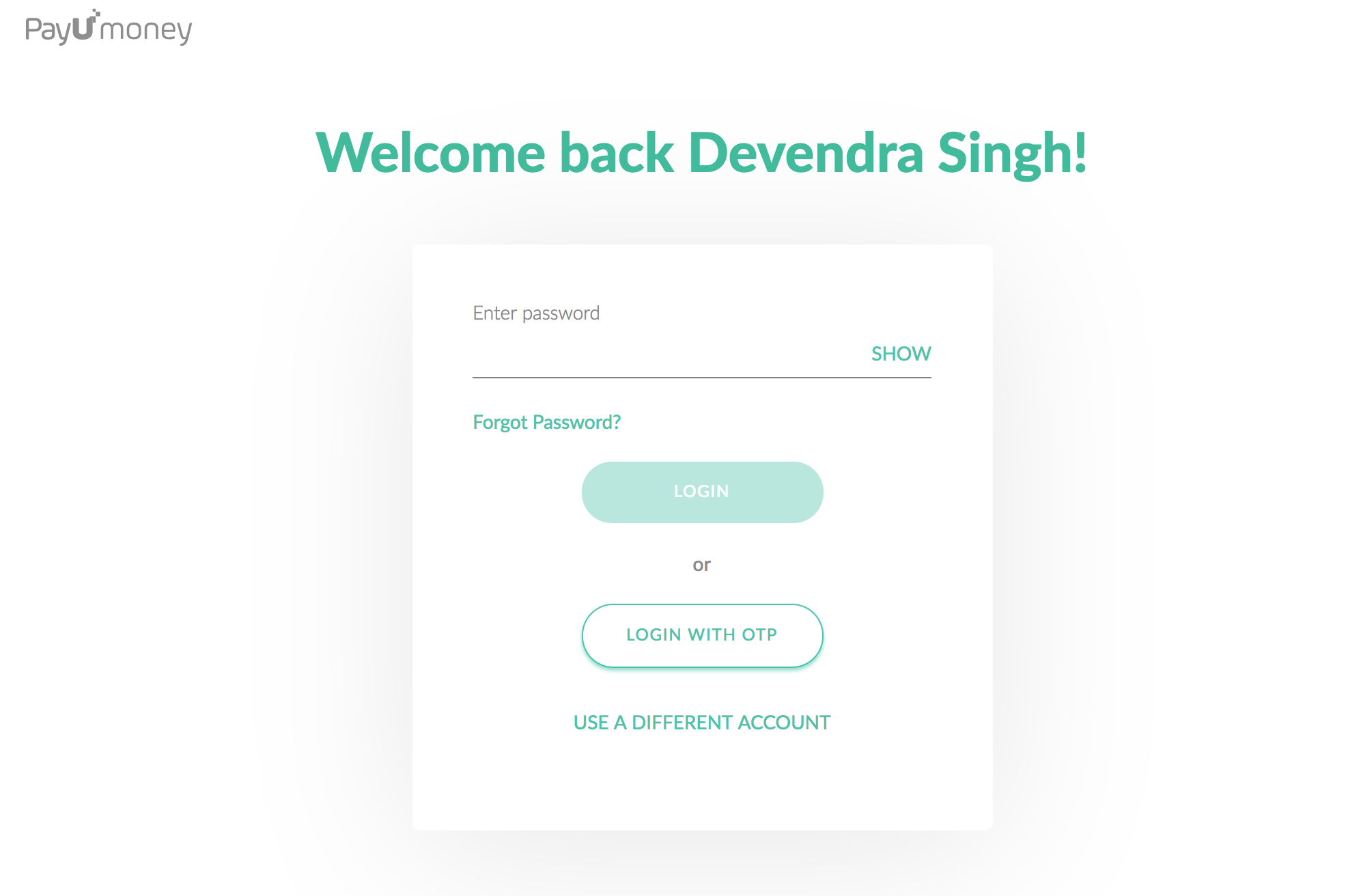
-
Enter OTP sent to your registered email ID & phone number. Click on Login.
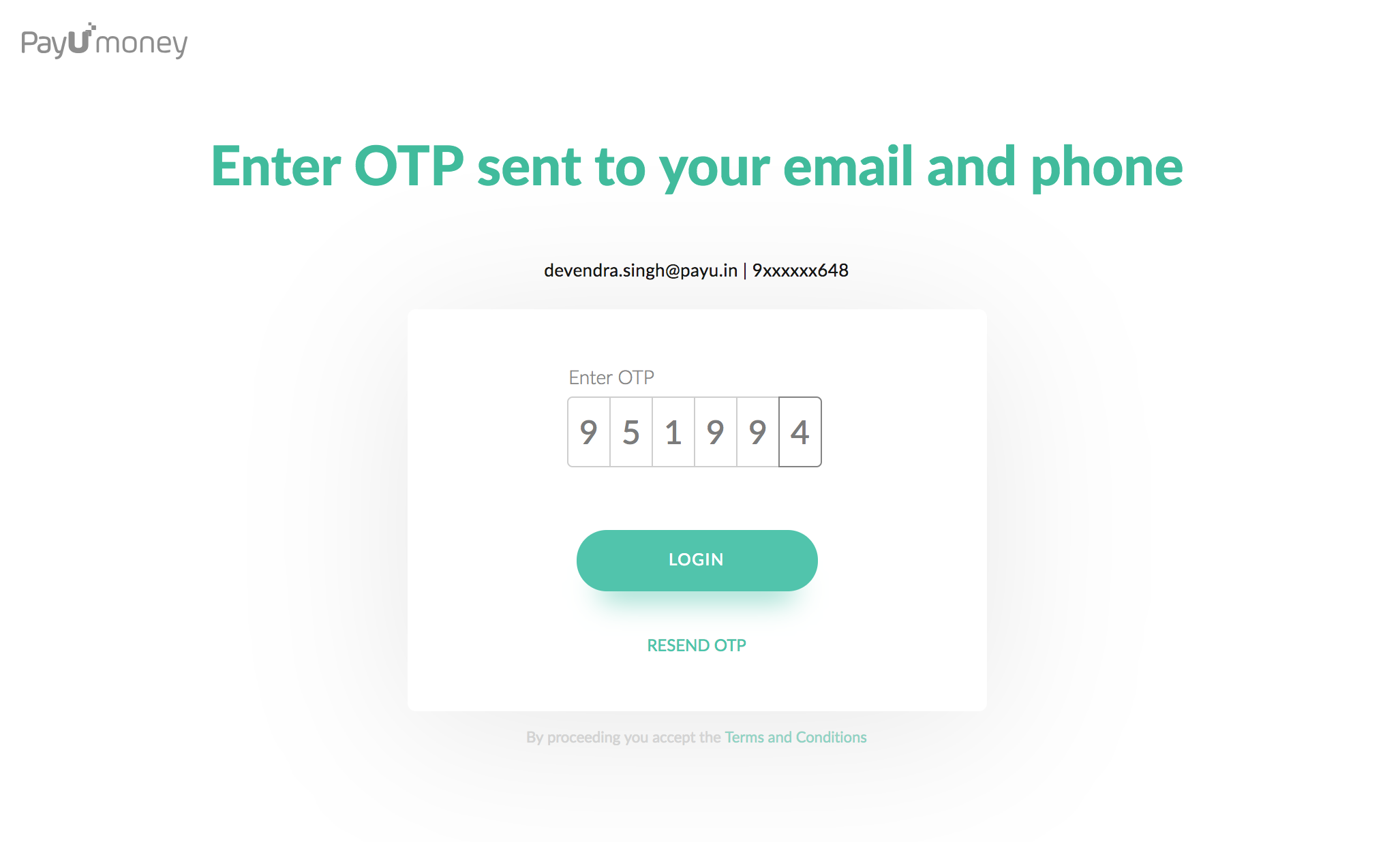
-
I am not able to reset my password. What should I do? +
Use the forgot password link on login screen to reset the password.
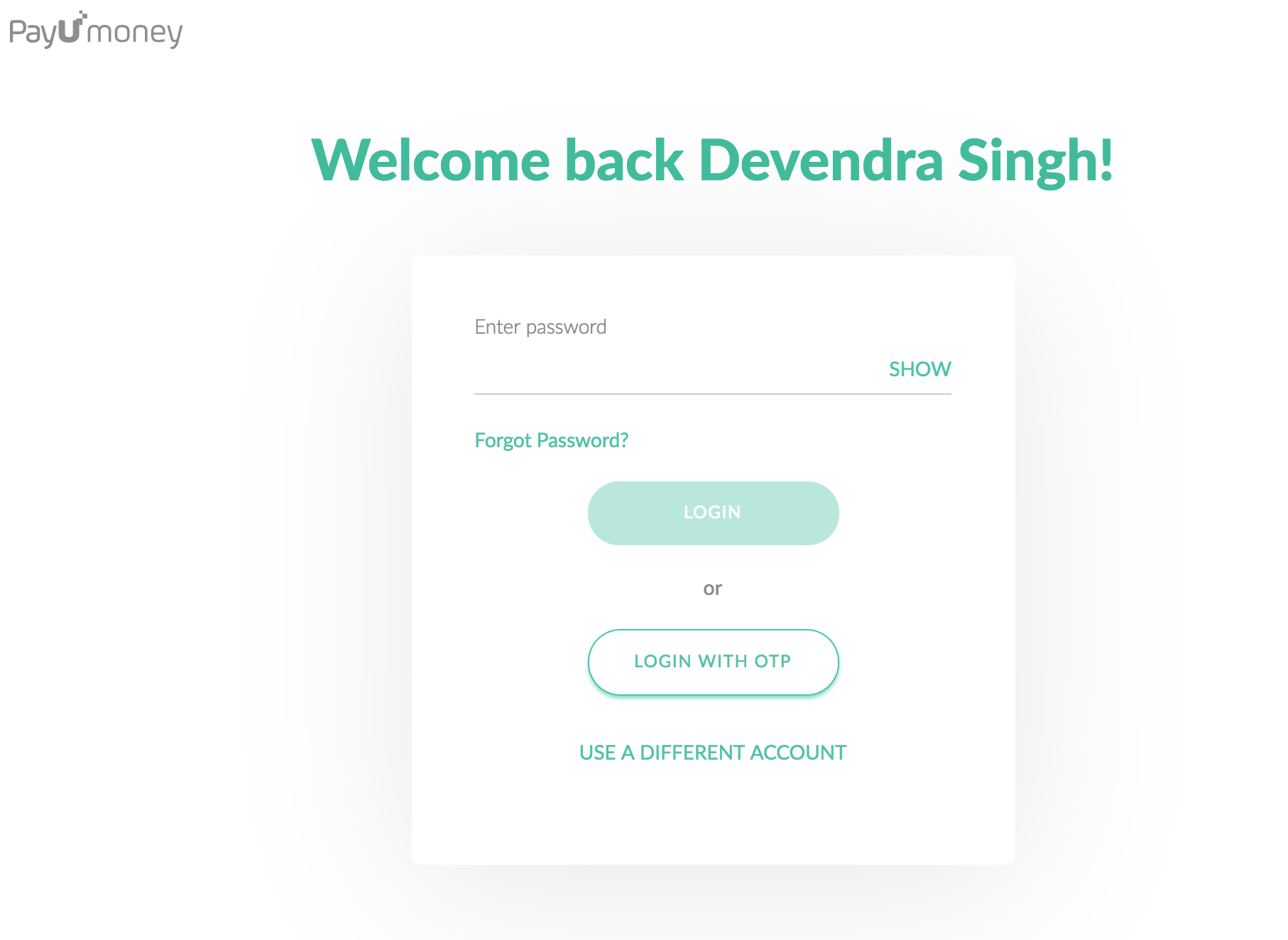
-
I don’t have my business registered. Which filing status should I select? +
Please select your business filing status as ‘Individual’. -
What is the difference between operating address and business address? +
The ‘Operating Address’ is your current address where your business is operated from. ‘Business Address’ is the address which has been registered while getting your business started. -
I am asked to enter my PAN details. What should I enter? +
If you are a registered firm, kindly enter details as mentioned on your company’s PAN Card. In case you are an Individual or Proprietorship, then please enter your personal PAN card details. Please follow this Dependency matrix of Business Name/PAN Name/Bank Name as per filing status:
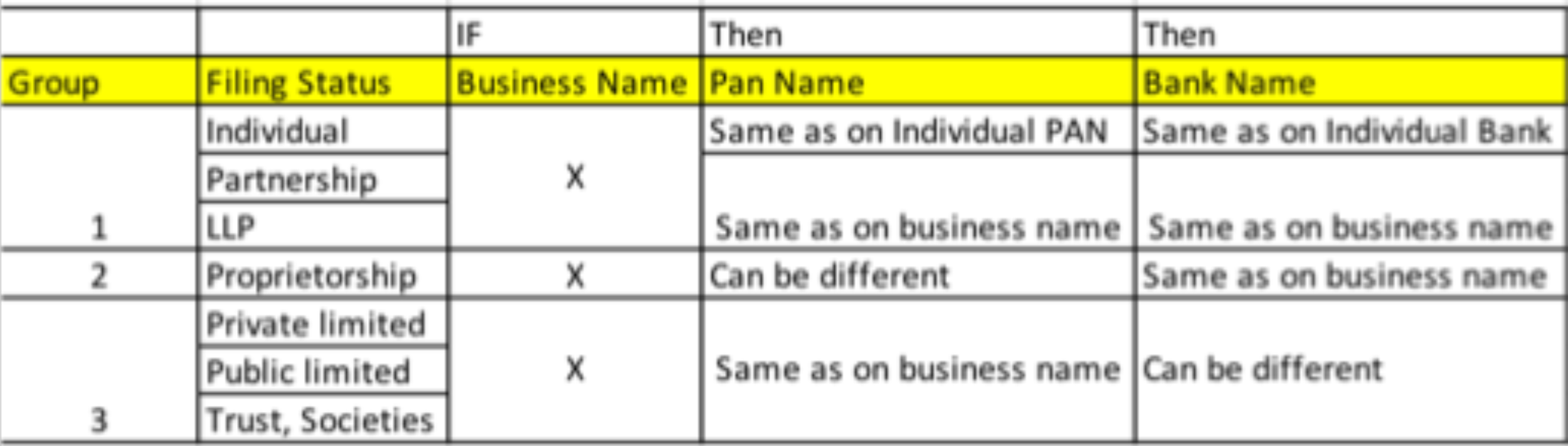
-
I have entered wrong PAN number; how can I change? +
Kindly drop in a request via our contact us page. Please select 'Account Related' in the Issue type dropdown. We will be happy to help you. -
I entered my PAN details, it shows an error “Couldn't verify your PAN details, please try again later”. What should I do to overcome this? +
Kindly drop in a request via our contact us page. Please select 'Account Related' in the Issue type dropdown. We will be happy to help you. -
What is IFSC code and where do I find it? +
IFSC code is a code used to identify your bank branch & address. It can be found on either your Bank statement or your cheque book. Or You can check your IFSC code by following these steps-
- In the 'Bank Details section', enter your Account Number and click on 'Search IFSC'
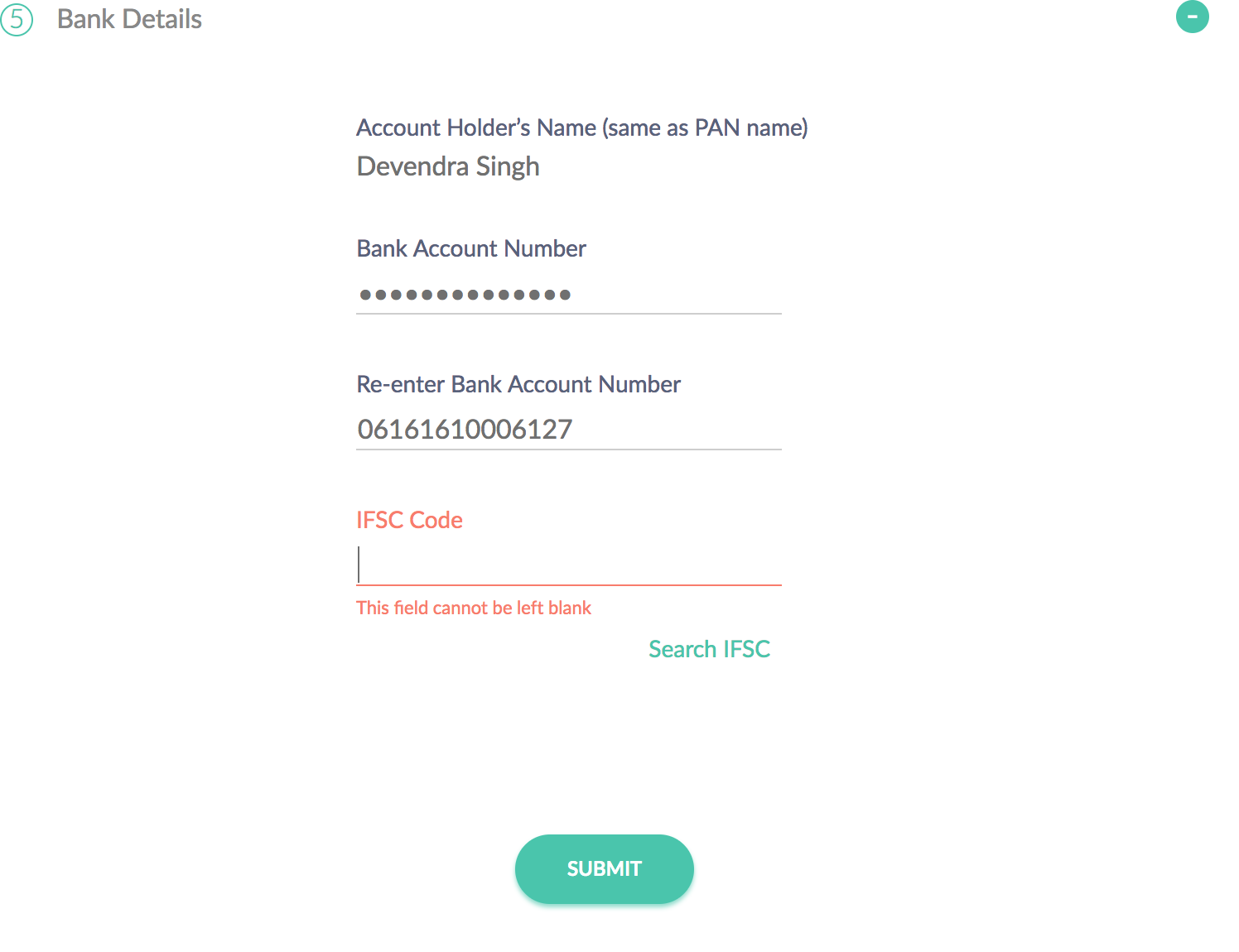
- Fill in the required details and click on 'Submit'.
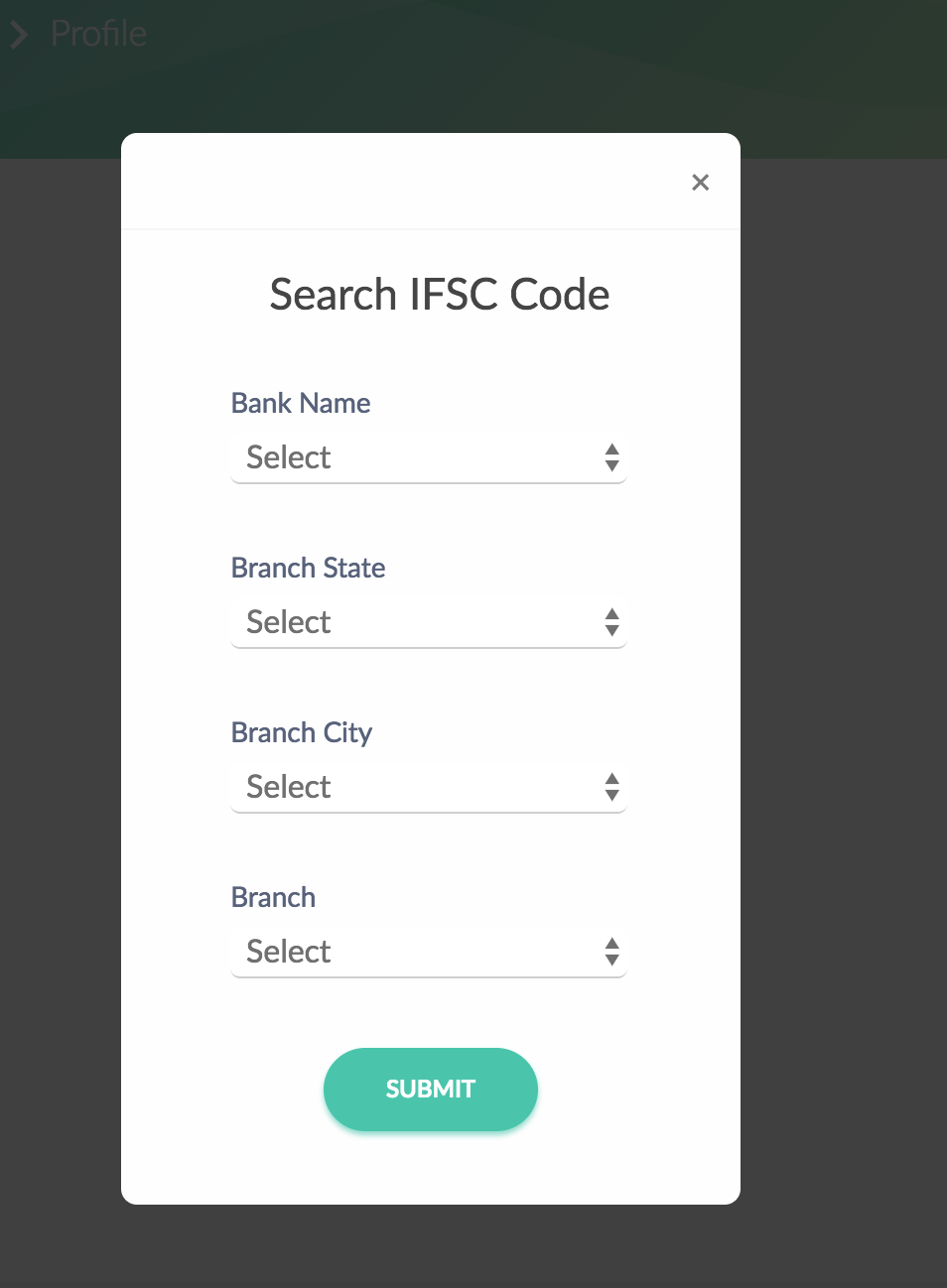
- In the 'Bank Details section', enter your Account Number and click on 'Search IFSC'
-
I am not able to verify my bank account on PayUmoney. How do I proceed? +
Kindly drop in a request via our contact us page. Please select 'Account Related' in the Issue type dropdown. We will be happy to help you. -
I want to update my GST details on my PayUmoney dashboard. How do I do that? +
After you fill in business details, you can update your GST details easily by following these simple steps-- Login to your PayUmoney Account.
- Go to the Your Dashboard > Profile > Settings > GST details > Add your GST number
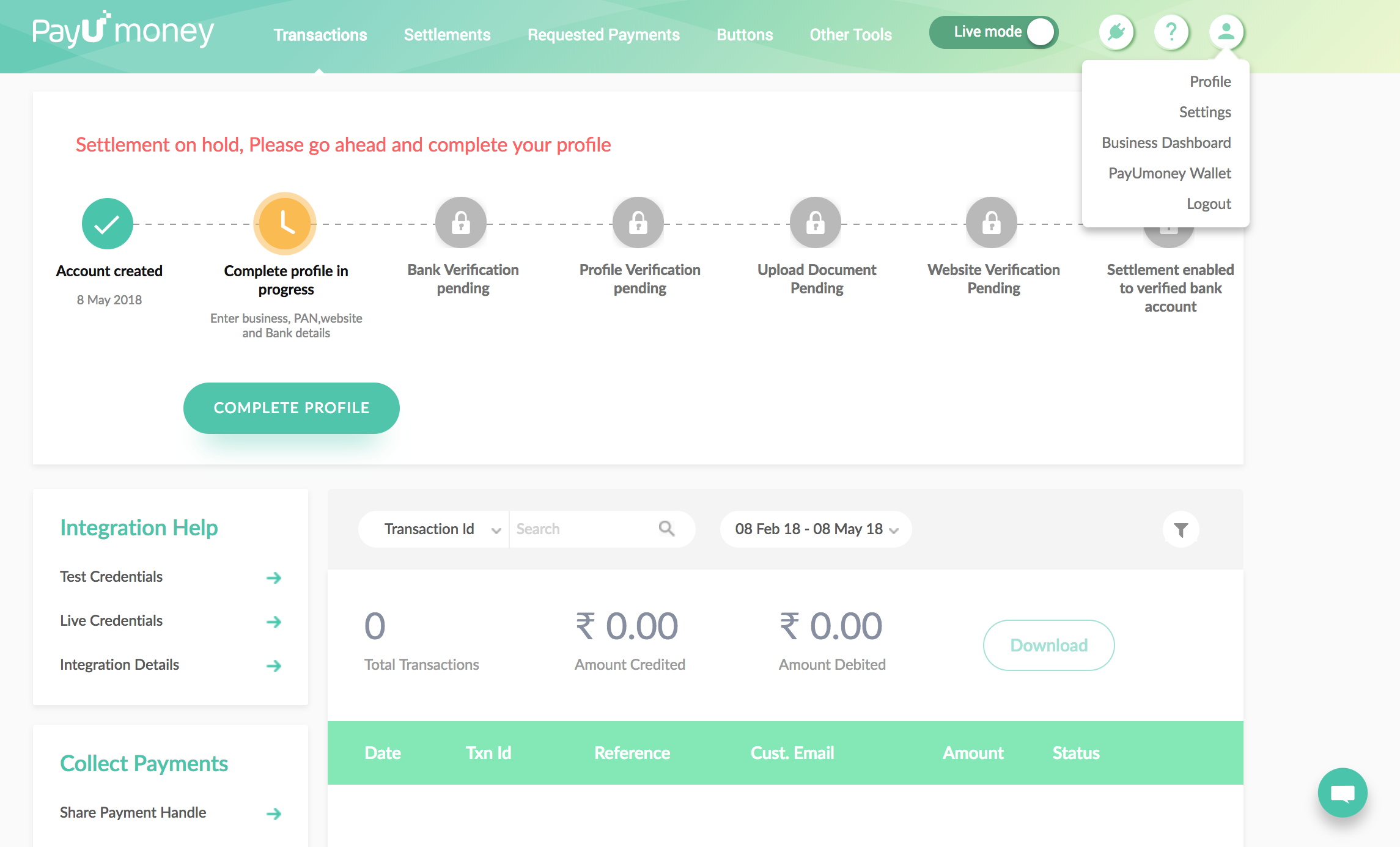
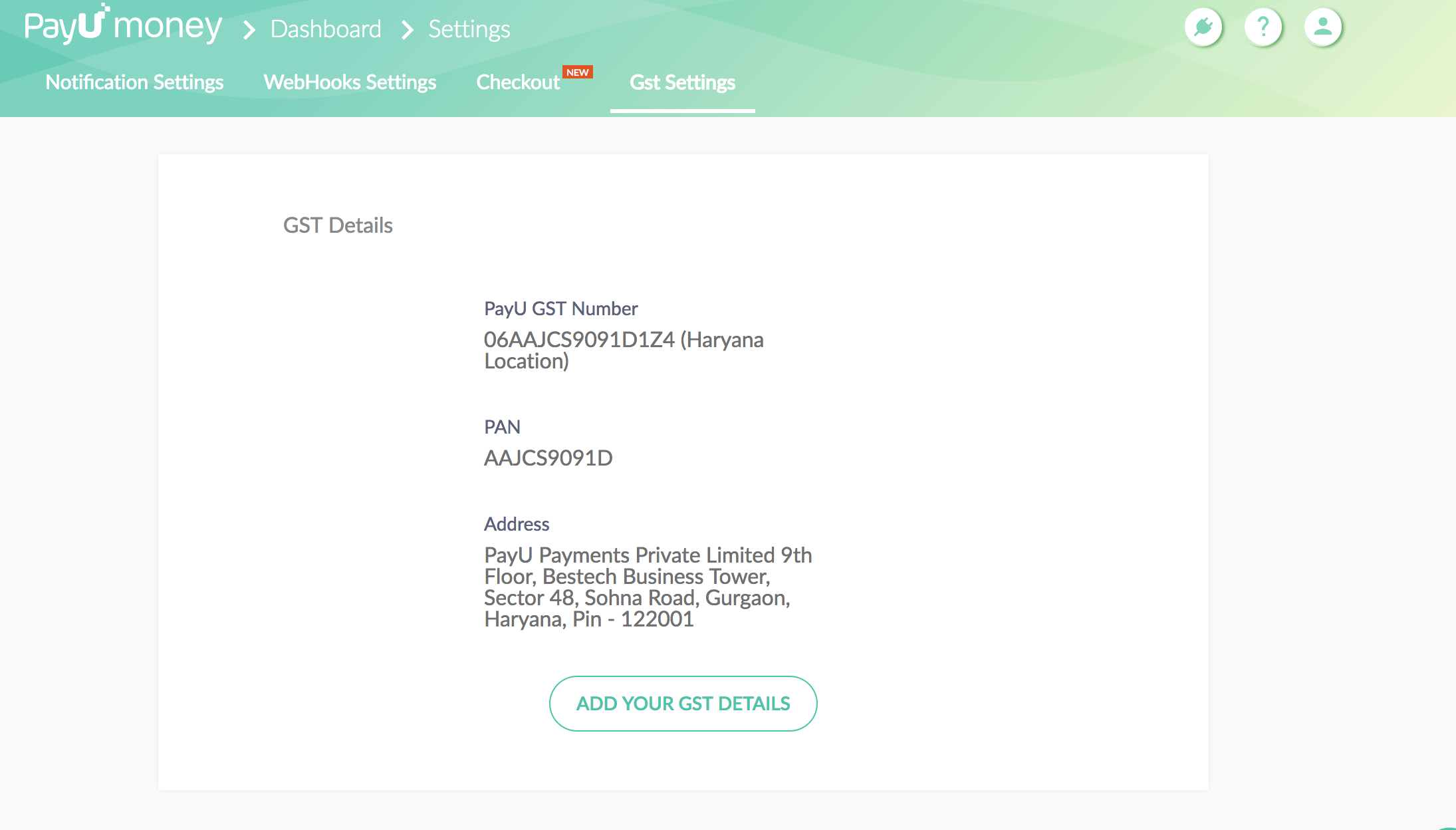
- Click on ‘Submit’
In case you are facing any issue, kindly drop in a request via our contact us page. Please select 'Account Related' in the Issue type dropdown. We will be happy to help you
-
What is a Merchant ID (MID) and where can I find it? +
Merchant ID is the unique identification number for your PayUmoney Account. For any issue that you would face, we will quickly solve it by your unique MID. For further queries or inconvenience, kindly drop in a request via our contact us page. Please select 'Account Related' in the Issue type dropdown. We will be happy to help you
To track your Merchant ID, follow these simple steps-- Login to your PayUmoney Dashboard
- Go to User > Profile > General Details
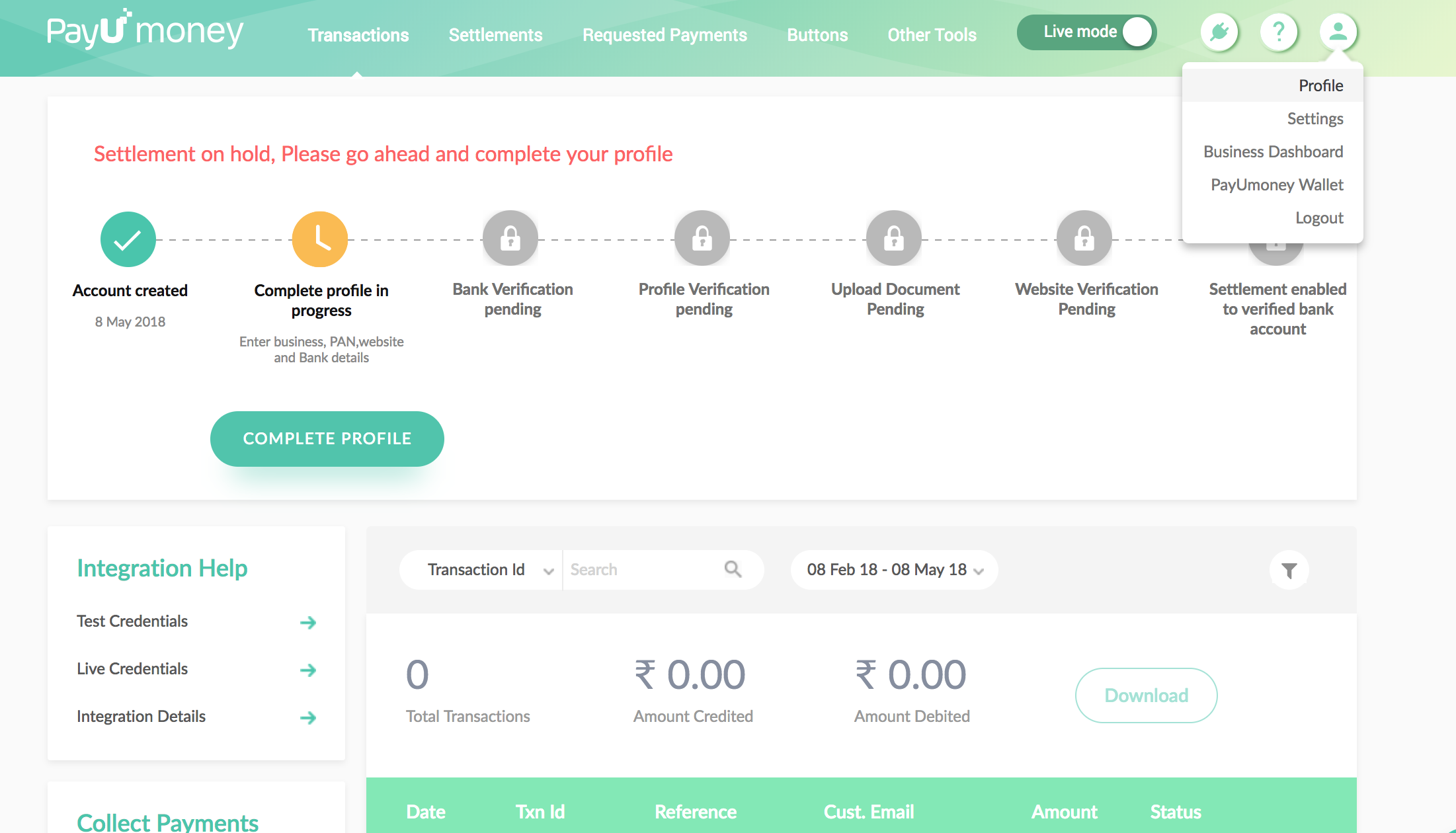
- You can check your MID here:
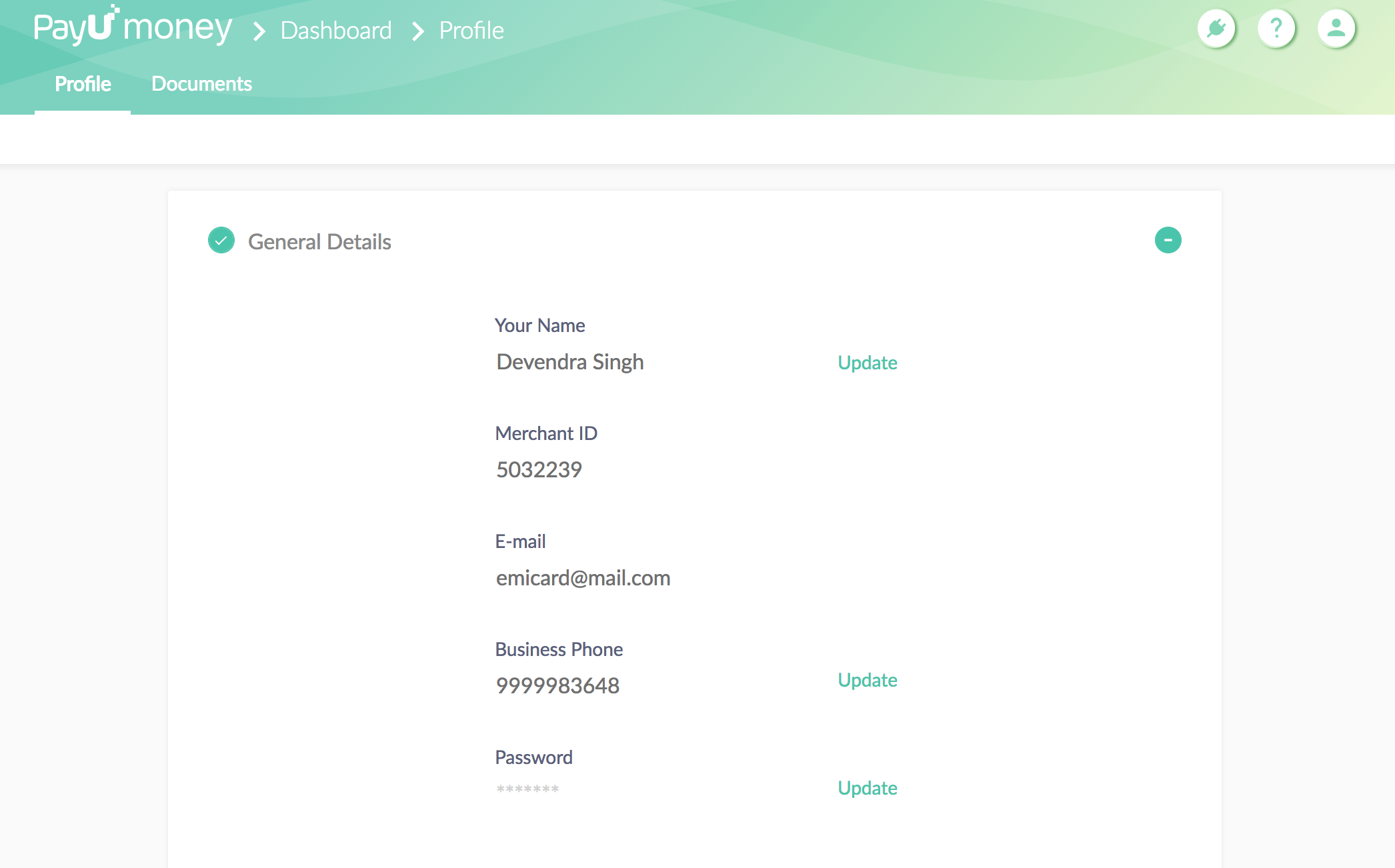
Bank verification on PayUmoney
-
How long it would take to receive payments in my bank account? +
Payments will be transferred to your bank account in cycles of 2 working days (excluding holidays). This will happen once:
- Bank A/c is verified
- Line of Business is approved
- Documents are verified
- Website is approved
-
How do I complete the bank verification process? +
To get payments in your bank account, you need to validate the bank account details entered. Please follow the steps mentioned below to verify your bank account:- Login into your PayUmoney account
- Click on 'Verify Bank Account Details'
- Check your Bank Account statement and find the small amount deposited by 'PayU Payments Pvt. Ltd'.
- Now enter that amount on your PayUmoney Dashboard.
-
I have exhausted the number of attempts of entering the small amount. What should I do? +
Kindly drop in a request via our contact us page. Please select 'Account Related' in the Issue type dropdown. We will be happy to help you. -
Where can I see the payments I receive? +
You can view your recent transactions as a default option on your PayUmoney Dashboard. To view all the transactions in the selected time period, you can use the ‘Filter’ option below your account name.
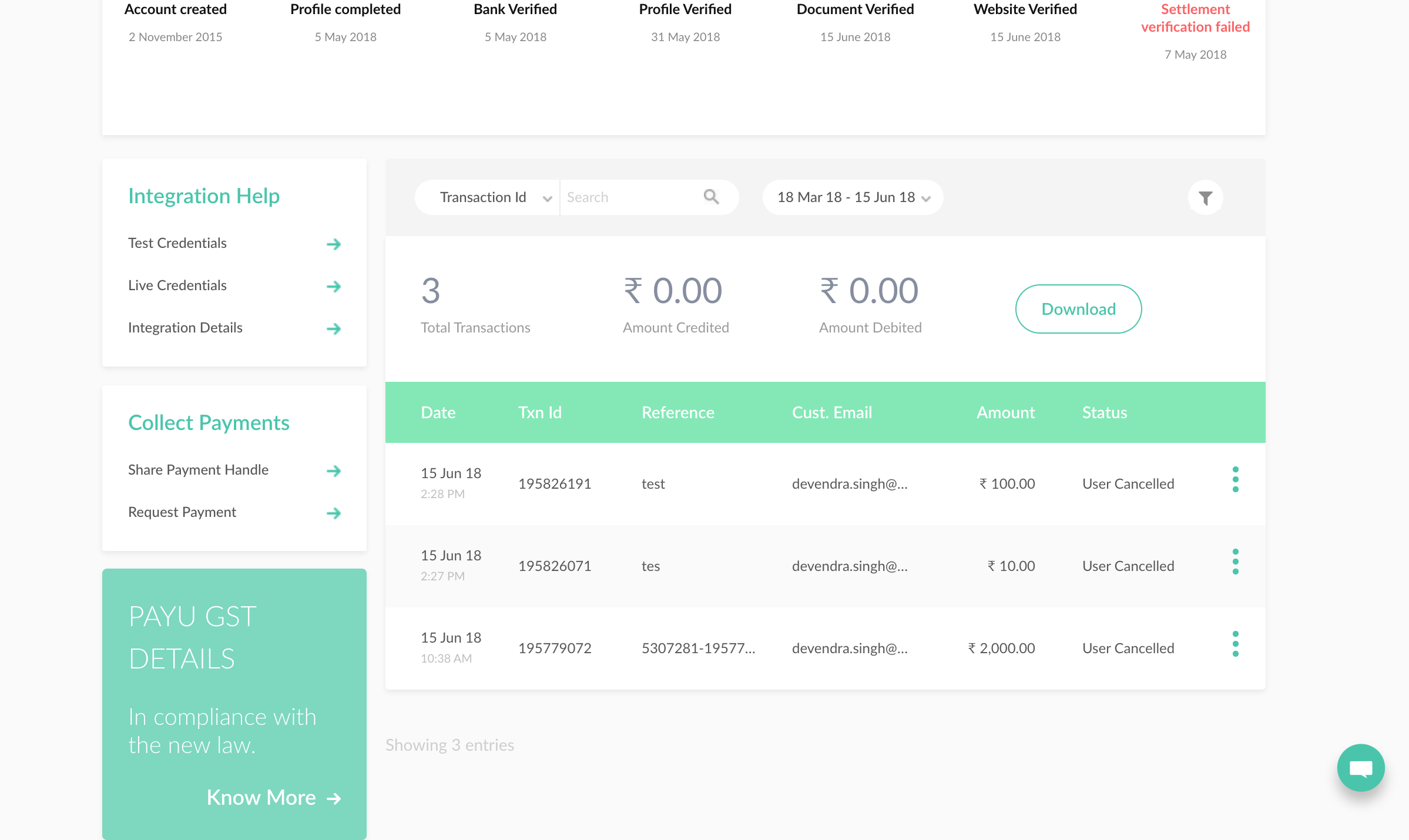
You can also download your transaction summary by clicking on ‘Download’.
Watch this video on "How To Check Payment Settlements On PayUmoney Business Dashboard" to know more.
Business Approval Process on PayUmoney
-
At the time of verification, what all documents are required by PayUmoney? +
We have different document requirement on the basis of your business filing status. Learn more about the "Documents Required For Payment Gateway" through this blog. You can share soft copies of the documents by uploading on your PayUmoney Dashboard. -
I am registering my business as ‘Society & Trust’. What extra documents do I need to submit? +
If you are taking donations as charity, you will need to submit Form 12A or Form 80G on the society’s or the trust’s name under which you are running your business as charity. -
Where do I submit my documents for verification? +
The process is completely online and hassle free. You can upload a soft copy of your agreement and documents from your PayUmoney Dashboard. Your agreement will be available after your business category is approved under Profile > Documents. For business category verification, our business team will reach out to you.
Please note that - You can only upload documents once your bank account is verified. Each page of agreement and document should be signed and stamped by the Authorized Signatory. For Individual businesses (non-registered businesses), only signature on each page of document & agreement will be required.
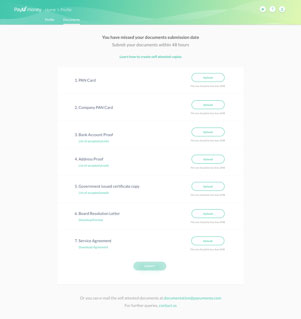
-
I am not able to upload documents on the dashboard, what should I do? +
Please follow these guidelines while uploading documents on dashboard:- Only JPEG, PNG, PDF files are allowed
- One file is allowed for one type of document
- Maximum file size allowed is 5 MB per document
-
I received an error while uploading documents on PayUmoney. What do I do next? +
We are sorry for the inconvenience caused. Please send us the scanned copy of all your documents to activation@payumoney.com We will help you with the process further. -
I have uploaded all of my documents but my 'Service Agreement' is still not visible. What should I do? +
One of the reasons can be that your business category might have not have got an approval. Kindly drop in a request via our contact us page. Please select 'Document Related' in the Issue type dropdown. We will be happy to help you.
Please note: Agreement will be generated in two working days once you have uploaded the documents. We will notify you via email. -
Can I send hard copy of my agreement and documents? +
Yes can send hard copies to the following address once your business category is approved- 9th Floor, Bestech Business Tower, Sohna Road, Sector-48, Gurgaon-122002, Haryana, India.
For hassle free and smooth verification process, it is advised to upload soft copies of your scanned documents on your PayUmoney Dashboard. -
Do I need to sign any agreement if I am using PayUmoney Tools or PayUmoney Button Feature? +
No, you don’t need to sign any agreement or submit any documents to use PayUmoney Tool or PayUmoney Button feature. Please note: We do verify your KYC details -
How to change details on my agreement (Business Name/ Bank Account Details/ Website URL/ Address/ any other details)? +
Kindly drop in a request via our contact us page. Please select 'Account Related' in the Issue type dropdown. We will be happy to help you -
What are the requirements for Website Verification? +
- Home page should be live with basic information but not limited to: About Us, T&Cs, Refund Policies etc.
- Product/Services page should be present with information like product or service description, image & price
- It should have Add to Cart option and Checkout page
- For website verification, our business team will reach out to you
-
I am an individual running business. Does an address verification letter from a bank suffice? +
Yes, address verification from bank will suffice. It is required that the bank specifies in the subject that letter being provided is verifying the address of the individual.
Document Verification
-
My business category and documents have been verified but I am still not able to transact beyond ₹50,000. What can be the reason behind this? +
Your website might not be verified by our team. Our team will reach out to you, in case you haven’t been able to connect with the team, kindly drop in a request via our contact us page. Please select 'Document Related' in the Issue type dropdown. We will be happy to help you -
How can I check the status of my Account? +
At every step, we share a communication through email and SMS to our merchants. Please check your inbox for the latest updates on your account. If you still want to check status on your agreement and documents then kindly drop in a request via our contact us page. Please select 'Document Related' in the Issue type dropdown. We will be happy to help you. -
Why am I getting an error ‘GMV exhausted’? +
Your website might not be verified by our team. Our team will reach out to you, in case you haven’t been able to connect with the team, kindly drop in a request via our contact us page. Please select 'Document Related' in the Issue type dropdown. We will be happy to help you.